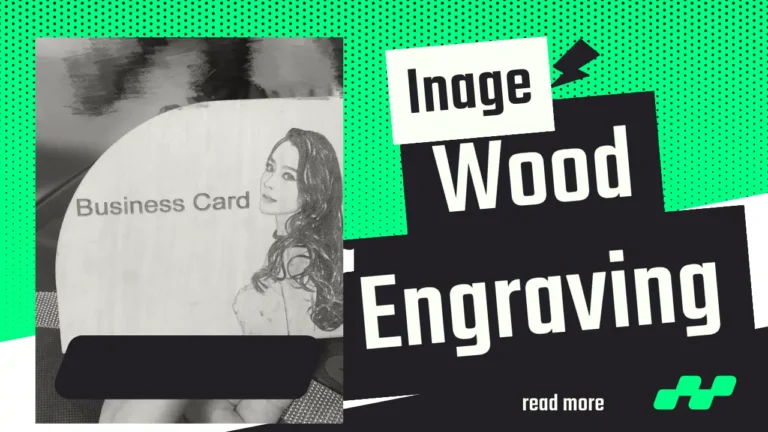Join Workshops
Physical Address
304 North Cardinal St.
Dorchester Center, MA 02124
Atezr P10 Laser Engraver | Tested on Leather
Atezr P10 is an open-frame laser cutter with a 5W diode laser and wide gantry. The laser machine comes knocked down, which requires assembling. There is a rotary roller and air assist kit available with the laser for better productivity.
Last year, we tested Atezr P10 with various materials including leather and wood.
The laser engraver’s engraving accuracy of 0.004 inches, facilitated by the compressed spot technology, is a testament to the P10 Combo’s precision.
It can engrave and cut through a wide array of materials, including metal, stainless steel, ceramics, glass, and more, making it a versatile tool for a multitude of creative pursuits.
Key Takeaways
- The P10 can cut 18 mm of wood and engrave any materials excluding metal items.
- The automated rotary roller and air assist kit helped us to engrave cylindrical materials and work with other workpieces with minimum precision.
- The P10 is designed with user convenience and safety in mind, with features like the Atezr Laser App, flame-retardant filter glass, and precise anti-collision positioning providing a safe and user-friendly experience.

Unboxing & Installation
Unpacking the Atezr P10 Combo Set Laser Engraving Machine was an experience that reflects the brand’s attention to detail and commitment to a superior user experience. The package arrived well-packed and secure, showing thoughtful care in safeguarding the equipment during transit. From the moment the box was opened, it was clear that Atezr prioritizes the customer experience and the product’s integrity.
Inside the box was a clearly written user manual, an essential tool for newcomers and seasoned users alike. This comprehensive guide laid out each step in the assembly process with crystal-clear instructions and helpful visuals, offering a hassle-free installation experience from start to finish.
One particularly impressive aspect was the organization of the screws. Each set was meticulously packed in separate packets labeled with steps, eliminating confusion and potential mishaps during assembly. This thoughtful detail not only made the assembly process straightforward but also a breeze to complete.
The total assembly time clocked in at an impressive 10 minutes. It’s worth noting that the gantry belts arrived taut, which may be intimidating for a novice user. However, the design cleverly incorporates options to adjust the belt tension, a critical factor influencing the smooth movement of the gantry. Adjusting the tension to a suitable level was an uncomplicated task, further speaking to Atezr’s user-centric approach.
The laser head, a critical component, was packed separately, ensuring its safe arrival. Installing the laser head was a straightforward process, even for a beginner, thanks to the user-friendly design and the clear instructions provided.
Overall, the unboxing and installation process of the Atezr P10 Combo Set Laser Engraving Machine is impressively seamless, well-organized, and quick. The level of care and thoughtfulness that Atezr has poured into the packaging and assembly process not only creates a favorable first impression but also instills confidence in the product and the brand. This experience, coupled with the machine’s powerful features and capabilities, would undoubtedly motivate any creator to consider adding the P10 to their toolkit.
Laser Quality
The Atezr P10 Combo Set Laser Engraving Machine, having gone through multiple testing phases, offers remarkable cutting and engraving quality that stands out in the realm of laser engraving machines.
The 12W blue diode laser, one of the P10’s prominent features, significantly contributes to this superior performance. The power of a 12W laser provides the ability to cut deeper and faster into materials, considerably reducing engraving time. The machine handled a variety of materials – including metal, stainless steel, ceramics, and glass – effortlessly. However, while the 12W laser is powerful and versatile, it may not be the ideal choice for materials extremely sensitive to high heat or for very intricate designs requiring lower power settings.
A noteworthy feature that enhances the P10’s engraving and cutting quality is its precision – the ultra-fine compression spot size of 0.08 x 0.06 mm. This detail allows for highly detailed engraving, down to an accuracy within 0.004 inches. This level of precision is particularly beneficial when working on intricate designs where larger spot sizes might result in loss of detail. In essence, smaller spot sizes provide higher resolution, allowing for the creation of highly detailed work.
The built-in air assist is another essential feature of the P10 that contributes to its high-quality output. It works by blowing away smoke and debris from the cutting area, reducing the temperature and ensuring cleaner, smoother cuts. This feature not only enhances the quality of the final product but also protects the machine and extends the lifespan of the laser head.
Another distinct feature of the P10 is the rotary roller. This adjustable component allows you to engrave cylindrical objects with diameters from 2mm to 150mm, offering even more versatility and creative possibilities.
As for the speed, the P10 boasts an impressive maximum engraving speed of 24,800 mm/min. The brand’s constant research and development in laser technology have resulted in an upgraded algorithm that allows the machine to work faster and more efficiently. This translates to an increase in power by 40%–80% compared to other models, allowing users to obtain their finished product swiftly.
Wood Engraving Works
I recently undertook an engraving project on a piece of 6mm plywood using the Atezr P10, and the results were impressive, to say the least. I ran the machine at 60% power with a speed of 100mm/min, using Lightburn as the control software. This versatile and easy-to-use program allows for fine-tuning of engraving parameters and is perfectly compatible with the P10, which lends a considerable advantage to users aiming for precise results.

The image mode I used was Jarvis, a dithering mode that’s particularly suited for producing photorealistic engravings. The line interval time was set at 0.0849, which strikes a great balance between detail and speed, and with a DPI (dots per inch) of 299, the resolution was more than sufficient for bringing out the finest details in the image.
I conducted the engraving in a single pass, and the outcome was awe-inspiring. The P10 performed exceptionally well, reproducing every detail with incredible clarity and precision. The high level of detail is a testament to the P10’s ultra-fine compression spot size of 0.08 x 0.06 mm, which allows for high-resolution engraving, essential for replicating complex images on wood.

Leather Engraving Works
Leather engraving can often be a challenging task, requiring both precision and delicacy. However, the Atezr P10 makes this process significantly more manageable, producing extraordinary results. To demonstrate the machine’s capabilities, I experimented, and the results were nothing short of impressive.

For the engraving, I set the machine at 10% power with a speed of 100mm/min. The interval was adjusted to 0.087 mm, ensuring the laser was hitting the precise points, and the image mode was set to Jarvis, excellent for creating detailed, photorealistic designs. I used a DPI of 291, an optimal choice for engraving on leather as it offers a great balance between speed and detail. The over-scanning setting was at 2.5%, a useful feature to avoid burning the edges of the design during the transition of the laser.
One of the most notable features I used was the machine’s air assist function. This feature proved instrumental during the process. It protected the leather from fraying and heat damage while maintaining a better spot size for the laser. It also helped to remove smoke and debris from the cutting area, resulting in a cleaner finish and a healthier work environment.
The engraving was done in just one pass, illustrating the P10’s efficiency and potency. The outcome was astonishing. The machine replicated every detail precisely, and the engraved design had a clean, sharp look that made it stand out on the leather.
Now, as a pro-tip for those looking to engrave on leather using diode lasers like the Atezr P10, always run a test engrave on a small scrap piece of the material before starting on your main piece. This helps you calibrate the machine’s settings for the best results and prevents damage to your main piece. Also, keep in mind that leather can sometimes give off unpleasant fumes when engraved, so ensure you work in a well-ventilated area or use the machine’s air assist feature.
Wood Cutting Experiments
Having personally put the Atezr P10 Combo through its paces, I can confidently affirm that its high-energy cutting is nothing short of exceptional. Tackling up to 18mm of wood and a staggering 30mm of acrylic board, the Atezr P10 doesn’t just claim superior performance—it truly delivers. In one instance, I managed to seamlessly cut through 12mm of wood and 8mm of black acrylic simultaneously. This impressive feat is made possible by Atezr’s use of the most advanced spot compression technology and innovative laser coupling methods.
But it’s not all about the raw power. The P10 Combo also stands out for its finesse, with the ability to meet daily cutting needs while also providing high-quality engraving. For creators who appreciate both brawn and beauty, this machine is a versatile, economical companion for a wide array of projects.
Precision
The compressed spot technology, reducing the spot area to 0.08 × 0.06 mm, is an absolute game-changer. This allows the engraving/cutting accuracy to fall within 0.004 inches. It’s not an overstatement to say that this greatly augments the P10 Combo’s cutting prowess, enabling it to work on a diverse range of materials including metal, stainless steel, ceramics, glass, and more.
For beginners entering the world of laser cutting and engraving, a pro-tip would be to always start with lower power settings and increase gradually based on the material and thickness. Remember, patience and precision go hand in hand with successful laser cutting and engraving. Don’t rush the process. Familiarize yourself with the equipment and its capabilities, and before long, you’ll be creating masterpieces with the Atezr P10 Combo.
Work Bed
The Atezr P10 offers a substantial work bed size of 430 x 430 mm, a dimension that brings significant convenience to your larger artwork projects. This expansive workspace can accommodate a variety of engraving and cutting jobs. You’ll appreciate the convenience of not having to continually reposition your materials during a project. Moreover, its generous size allows you to work on multiple projects simultaneously, substantially reducing the time it takes to transform your creative ideas into tangible realities.
A workspace of this size opens up a multitude of possibilities. For artists or hobbyists, you can craft intricate and large-scale pieces of art, be it intricate engravings or extensive cut-out designs. For businesses, especially those dealing with personalized items, this size could mean producing batches of customized goods in one go—whether you’re engraving names on wooden keychains or logos on leather portfolios.
An important feature to note is Atezr’s optional bed extension, available at an additional cost, which effectively doubles the workspace. This is an enticing feature for users who need to process larger materials or fulfill higher quantity orders.
One tip for users to leverage this larger workspace is batch processing. Arrange multiple copies of a design within the workspace in a grid pattern to maximize the use of space. This approach allows you to engrave or cut several identical pieces in one operation, improving efficiency and overall throughput. LightBurn’s array function can assist in efficiently setting up your work.
Rotary Roller
The Atezr P10’s Rotary Roller attachment significantly enhances the machine’s versatility, and I was thoroughly impressed with its adaptability and ease of use during my testing.
One of the primary advantages of this attachment is the adjustable range. With the ability to alter the roller distance from a mere 3mm up to a substantial 115mm without any need for additional tools, I found this feature to be incredibly user-friendly. This flexible adjustment range allowed me to engrave objects of different sizes, offering an unprecedented level of versatility.
The 360° rotating rubber roller is another feature that stood out. Encased in a durable rubber material, the roller is less prone to wear and tear, providing consistent performance even after prolonged use. Furthermore, it offered excellent stability for my engraving projects, effortlessly rotating objects 360 degrees for all-around engraving.
Moreover, the convenience of the 15-second easy adjustment feature is noteworthy. The engraving diameter range can be manually adjusted swiftly without requiring any additional tools. Compatibility is another strong suit of this Rotary Roller, as it works seamlessly with 95% of laser engravers on the market.
Pre-installed and ready to use right out of the box, the Atezr KR laser rotary roller engraving module was a breeze to operate and install. Simply connect the engraver to the computer system and you’re ready to go.
The Rotary Roller’s specifications are impressive. With a compact size of 300*162*88mm and a weight of 1.5KG, it’s an efficient tool that won’t take up much space in your workshop. It supports various operating systems and control software, including Windows, macOS, Android, iOS, LaserGRBL, and LightBurn, ensuring a broad range of usability.
Pros and cons
The Atezr P10 Combo is a versatile laser engraving and cutting machine that stands out with its exceptional features, making it an ideal choice for both DIY enthusiasts and professionals. Key benefits include its compatibility with LightBurn software, which offers a user-friendly interface and extensive control over the engraving and cutting process.
It also supports Wi-Fi and TF card connectivity, allowing for remote operation through the Atezr Laser mobile app. The machine’s durable design features an integral lead screw for precision, flame-retardant filter glass for safety, and metal gears to reduce friction and improve efficiency. It boasts a 12th generation motherboard with a 256-bit color scale for detailed engravings and provides easy assembly and maintenance with its modular design. Safety is enhanced with X and Y axis limit switches and an emergency stop button, ensuring user security during operation.
Despite its impressive features, the Atezr P10 Combo has a few drawbacks. The lack of a built-in camera can make precise material placement challenging, requiring manual XY correlation and some trial-and-error. Additionally, locating the spot detector on black acrylic can be difficult, causing minor workflow delays.
The basic package does not include a magnetic honeycomb bed, which must be purchased separately at a premium price. However, these issues are minor compared to its numerous features and capabilities. Considering its price, the P10 Combo offers excellent value, providing versatility and ease of use typically found in more expensive machines, making it an appealing option for laser engraving and cutting enthusiasts.
Atezr P10 Combo vs xTool D1 Pro

Below is a comparison table outlining the key features of both models:
Atezr P10 Combo | xTool D1 Pro | |
| Engraving Size | 430mm430mm (Expandable to 930430mm with extension kit) | 430400mm (Expandable to 930430mm with extension kit) |
| Machine Power | 60W | 60W |
| Laser Electric Power | 40W | 40W |
| Laser Module Output Power | 10-12W | 10W |
| Spot Size | 0.08mm*0.06mm | 0.08*0.06mm |
| Engraving Accuracy | 0.01mm | 0.01 nm |
| Laser Focal Length | 40mm | Not Specified |
| Laser Wave | 455±5nm | 455±5nm |
| Focusing Method | Fixed focus lever without focusing | Not Specified |
| Operating Systems | Windows/macOS/Android/iOS | Windows / macOS / iPadOS |
| Control Software | LaserGRBL/LightBurn | xTool Creative Space / LightBurn |
| File Type(s) | SVG/DXF/JPG/JPEG/PNG/BMP/TIF/CR2, etc. | SVG, DXF, JPG, JPEG, PNG, BMP |
| Connecting Interfaces | USB/Wi-Fi/TF Card | Wi-Fi, USB, Ethernet |
| Motherboard | 32-Bit Control Board With Wifi | Not Specified |
| Offline Display Screen | 3.5-Inch Color Touch Screen | Not Specified |
| Air Assist | Yes | Available at higher price |
| Rotary Roller | Yes | Available at higher price |
| Noise Level | Less by 15 decibels | Not Specified |
In comparing the Atezr P10 Combo and the xTool D1 Pro, it’s clear that both machines offer substantial power and precision. However, the Atezr P10 Combo comes out ahead in several key areas.
Firstly, the Atezr P10 Combo has a sturdy metal body that promises enhanced durability and longevity. This superior build quality sets it apart and ensures it can handle rigorous, continuous use without compromise. In contrast, the xTool D1 Pro doesn’t specify its body material, which could potentially influence its durability and life span.
Secondly, the Atezr P10 Combo produces 15 decibels less noise than the xTool D1 Pro. This is a significant advantage, as a quieter operation not only creates a more pleasant work environment but can also be a key consideration for home or small office use where noise can be a concern.
Finally, the Atezr P10 Combo offers greater value for the money. It includes features such as Air Assist and Rotary Roller in the base price, whereas these are available at a higher cost in the xTool D1 Pro. Moreover, the Atezr P10 Combo is more economical, priced around $100 less than the xTool D1 Pro.
While the xTool D1 Pro does offer a few distinct features, such as Ethernet connectivity and a wider operating system compatibility, these do not outweigh the Atezr P10 Combo’s advantages in terms of build quality, noise level, and cost-effectiveness.
Therefore, if you’re seeking a laser engraver that combines power, precision, robust build, and value for money, the Atezr P10 Combo appears to be a more compelling choice over the xTool D1 Pro.
Atezr P10 vs P20
Based on the information, both Atezr P10 and P20 PLUS models share several similarities. They both have the same engraving size, spot size, engraving accuracy, laser focal length, laser wave, focusing method, compatible operating systems, control software, file types, connecting interfaces, motherboard, and offline display screen.
However, there are significant differences between the two models, mainly related to power and laser output:
- Machine Power: The Atezr P10 has a machine power of 60W while the P20 PLUS has a machine power of 120W. This means that the P20 PLUS has double the power of the P10, which may lead to faster engraving and cutting times.
- Laser Electric Power: The Atezr P10 model uses 40W of power, while the P20 PLUS uses 90W. The increased power usage in the P20 PLUS might lead to more powerful engraving capabilities, which can engrave harder materials more effectively than the P10.
- Laser Module Output Power: The Atezr P10 has a laser module output power between 10-12W, while the P20 PLUS ranges from 20-24W. The P20 PLUS’s higher output power may result in a stronger laser, allowing for more intense and faster engraving, particularly on denser materials.
How these differences affect the laser engraving experience:
Higher power (both machine power and laser electric power) usually allows for more rapid and deeper engraving or cutting. Therefore, the P20 PLUS could provide a more efficient engraving experience due to its increased power. In addition, the higher laser module output power of the P20 PLUS could also improve the engraving speed and allow for more detailed or intricate designs.
On the other hand, the higher power levels in the P20 PLUS might also result in increased energy consumption, which could be a downside for those concerned about energy use. Additionally, the increased power could potentially lead to faster wear and tear on the machine, though this would largely depend on how the machine is used and maintained.
Lastly, although both models have a fixed focus lever without focusing, which makes them easier to use for beginners, the P20 PLUS’s higher power levels might require more careful handling or safety precautions to prevent potential damage or accidents.
Maintenance tips
Maintaining your diode laser properly can significantly increase its lifespan, effectiveness, and safety. Here are some useful tips:
- Cleaning: Regularly clean your laser diode to avoid the build-up of dust and debris, which can affect its operation. Use a soft cloth or compressed air to gently remove dust from the diode, but be cautious not to apply too much force, which could potentially damage the laser.
- Heat Management: Excessive heat is one of the primary causes of laser diode failure. Always ensure that your laser diode has proper heat management systems in place, such as a heatsink or a fan. Allow your laser to cool down between uses to prevent overheating.
- Lens Care: The lens of your laser diode should be kept clean and clear. A dirty lens can compromise the laser’s focus, reducing its effectiveness. Use lens cleaning wipes or solutions specifically designed for optics to avoid scratching or damaging the lens.
- Inspect Regularly: Regularly inspect the laser diode for any signs of wear or damage. This can include any changes in the quality or intensity of the laser beam, odd noises, or difficulty in operation. Promptly address any issues to prevent further damage.
- Operate Within Specified Limits: Always operate the diode laser within its specified limits for power, temperature, and duty cycle. Running the laser too hard for too long can shorten its lifespan dramatically.
- Proper Storage: When not in use, store the laser in a clean, dry, and safe environment. Ensure that it is covered to protect it from dust or other contaminants.
- Professional Maintenance: Depending on usage and manufacturer’s guidelines, consider having your diode laser professionally serviced from time to time. They can thoroughly clean the unit, adjust alignment, replace parts, and make sure it’s operating at its best.
- Safety: Always follow safety protocols when operating a laser diode. This includes wearing appropriate safety glasses, operating in a well-ventilated space, and being mindful of flammable materials in the vicinity of the laser.
By following these maintenance tips, you can help ensure your diode laser continues to function effectively for a long time.
Lightburn Set-Up Guide
Setting up LightBurn with your laser engraver involves a series of steps that might vary slightly depending on the specific make and model of your machine. Here’s a general step-by-step guide to get you started:
Step 1: Install LightBurn Software First, download the LightBurn software from the official website. Be sure to select the right version for your operating system (Windows, macOS, or Linux). After downloading, install the software following the prompts on the installation wizard.
Step 2: Connect Your Laser Engraver Connect your laser engraver to your computer using the USB cable or Ethernet cable, depending on what your machine supports. Ensure your engraver is turned on.
Step 3: Setup in LightBurn Launch the LightBurn software. Upon first run, LightBurn will attempt to automatically find and connect to your laser engraver.
If it does not find it automatically, you can manually add your device. Click on “Devices” in the toolbar, then click on “Find my Laser”. If this does not find your device, click on “Create Manually” and select the type of controller your laser uses, which you can usually find in your laser engraver’s manual.
Step 4: Configure Settings After your device is connected, you’ll need to configure the settings. Set the working area size according to your laser’s specifications. You can also set the origin point of the laser. Usually, the origin is set to the front-left corner, but this can depend on your specific machine.
Step 5: Run Calibration Before you start engraving, you might need to perform a calibration test. This could be a simple square or circle. The goal is to ensure that the laser is firing correctly and that the measurements in the software align with the physical movements of the laser.
Step 6: Import and Set Up Your Design Finally, import your design into LightBurn. You can import various file types including SVG, DXF, AI, and more. Once your design is imported, you can adjust the settings for your cut or engrave. This will include the speed, power, number of passes, and the type of operation (cut, scan, image, etc.).
Step 7: Preview and Send to Laser Use the “Preview” function in LightBurn to ensure your design will be engraved as expected. Once you’re satisfied with the preview, click “Start” to send the job to the laser. Always monitor your laser while it’s running to ensure safe operation.
Remember, the exact steps and settings might vary depending on the specific model of your laser engraver. Always refer to your machine’s manual or manufacturer’s guidelines when setting up and operating your engraver.