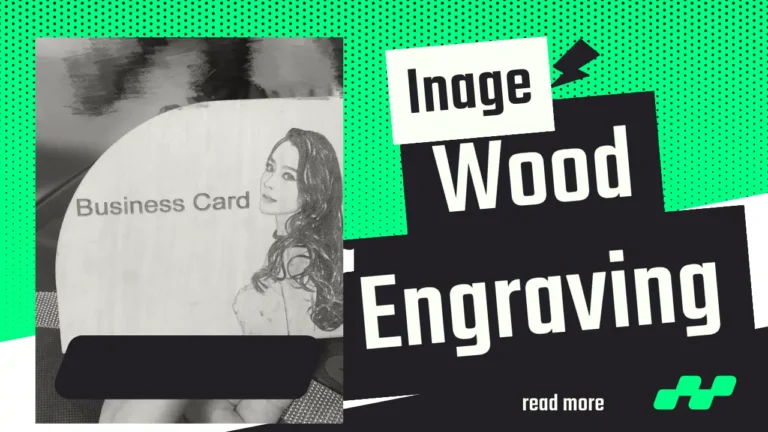Join Workshops
Physical Address
304 North Cardinal St.
Dorchester Center, MA 02124
xTool P2 Review, tests & Compared to Glowforge
Do you know that xTool P2 is the fastest laser engraver now?
Not only that!
It features plenty of features that no one has…
Its a 55-watt CO2 laser having an engraving speed of more than 600 mm per second with additional features such as curved engraving and intelligent batch processing.
In this article, we will thoroughly present each of the details of the xTool P2 and share our laser cutting and engraving experience with P2.
Similarly, there will also be a comparison of xTool P2 vs Glowforge that demonstrates why people should choose the P2 over the premium Glowforge laser engravers.
This is a reader-supported blog that sometimes earns upon qualified purchases made by visitors but that doesn’t affect the integrity & honesty of our publications.
xTool P2 Engraving & Cutting Experience
Overall, we love how the xTool P2 performed over the Glowforge & Gweike. It comes with higher laser power with the advanced technology of intelligent batch processing & curved engraving. We are impressed with its fast acrylic cutting but a slight quality issue is noticed while engraving wood without the masking tape. Other than that, the P2 is a true Glowforge challenger having advanced power and faster cutting and engraving experience.
As a laser engraving expert, I highly recommend the xTool P2 laser cutter for the following reasons.

First of all, The P2 is the only laser engraver in the market that offers a motorized pass-through that enables the user to engrave on longer material. The length of the material is infinity as it depends on the space you can accommodate. As far as the width of the working material is matched with the machine, the motorized pass-through feature will slowly push the working material in front to engrave.
Similarly, The P2 is becoming so popular due to its new feature of intelligent batch processing. Till today, we have seen that laser engravers can perform engravings on many pieces of materials but the user needs to place the materials and set the design for each and every pieces. For P2, you just need to set the design for a single type of material and then the engraver itself will detect shapes for the rest of the pieces and so will the designs as well. It saves time and boosts crafters’ efficiency.
We highly recommend P2 for its engraving speed of 600 mm per second which is the fastest speed as of today for the CO2 laser engravers. For, instance, recent releases such as Gweike & OMTech Polar offer 500 mm/s and the Glowforge laser engraving speed is limited to 450 mm/s. Notably, the engraving accuracy of the P2 is 0.001 which depicts that the user can engrave any material at the maximum precision having no sacrifice on print speed.

Pros
These are the key highlighting points that make the xTool P2 different from other laser cutters.
- 55W CO2 laser tube which is more powerful than the Glowforge Pro but, comes at a 40% lower price than what Glowforge Pro asks
- Available with RA2 Pro (rotary attachment), Riser & Motorized pass-through for cutting spherical, larger & thicker materials
- Smoke purifier available that sucks all the smoke and vents outside with duct fan & exhaust pipe
- Offers advanced safety features such fire solution integration ability
- Can engrave curved material which is first in laser engraving market
- Features two powerful cameras for better focus & monitoring
- Air assist & water chiller ensures better laser engraving
- Maximum engraving speed is 600 mm/s which higher than Glowforge Pro
- Engraves at a precision of 0.001 & 1000 DPI which makes the engravings more accurate & vibrant
- Automatically detects the material shape during batch engravings that saves users time
- Offers larger bed size compared to Glowforge & Gweike
Cons
- xTool is comparably new in the CO2 laser industry so, glass tube replacement services are not declared yet
- Slate bed offers too much gap between two slates which limits smaller jewelry engravings
- The exterior is made of plastic but looks great
Key Specifications
Here are the key specifications of xTool P2: (detailed specifications would found at the xTool official Store.
| Laser Power | 55W CO2 |
| Expected Life | +- 8000 Hours |
| Dimension | 39.4″ × 25.1″ × 10.6″ |
| Work Area | 26.7” × 14.1” |
| Z Axes Travel | 3 Inches |
| Maximum Engraving Speed | 600 mm/s |
| Precision | 0.01 mm |
| Water chiller | 1.4 Litre |
| Camera | Two 16 Mega pixels cameras |
| Maximum Engraving Resolution | 1000 DPI |
| Software | xTool Creative Space & LightBurn |
| Rotary Axis | RA2 Pro |
| Pass Through | Motorized |
| Air Assist | 2.175 – 21.75 psi |
Laser Power Overview
The xTool P2 comes with a 55-watt CO2 laser which is compatible with wider versions of materials such as wood, leather, acrylic, and even granites. The CO2 laser is very efficient; however, the company has not disclosed the laser tube replacement details such as availability & shipment time yet.
One thing we really liked about the xTool P2 is its clever positioning of the laser tube. To offer more working space and flexibility, the manufacturer placed the laser tube at the back of the laser machine so that laser beam comes in contact to the working material through two reflective glasses (see the picture below). Similarly, the use of reflective glasses directly affects the precision which we alternatively treat as an accuracy matrix.

To demonstrate, you may rake an example of the Glwoofrge lasers where the CO2 laser tube is positioned on the upper gantry which seems awkward and risky.
Similarly, the Gweike lasers also positioned the laser tube on the upper gantry but they covered it with an aluminum shell (See the image below).
Such upper positioning was pretty common until the xTool introduced this new way of placing co2 laser tube on the rear portion of the laser cutter.

Here’s a comparison of the laser power between the P2 & other similar laser engravers:
| Laser Cutter Model | Laser Power |
|---|---|
| xTool P2 | 55W (CO2) |
| OMTech Polar 50W | 50W (CO2) |
| Glowforge Pro | 45W (CO2) |
| Dremel LC40 | 40W (CO2) |
| Boss Laser LS-1416 | 50W-65W (CO2) |
Comparison of laser power (xTool P2 and others)
These are the few advantages of an anodized slat bed:
Anodized slat beds are more durable and long-lasting than honeycomb beds due to their resistance to corrosion and wear. It’s also generally easier to clean and maintain than honeycomb beds. Moreover, the slat design provides fewer points of contact with the material being processed, reducing the risk of scorch marks and heat damage.
Anodized slat beds can better prevent material warping, especially when working with larger or thicker materials.
The xTool P2’s bed size of 26 inches by 14 inches is significantly larger than that of the Glowforge Pro, making it ideal for large laser-cutting projects. The gantry transmission system uses a belt drive for X and Y axes, and a lead screw for Z axis, ensuring smooth and accurate movement across all axes.

Here’s a laser engraving bed comparison between te xTool P2 & others
| Laser Cutter Model | Engraving Bed Type | Engraving Bed Size (Width x Length) |
|---|---|---|
| xTool P2 | Anodized Slat Bed | 20.8″ x 11.8″ (530mm x 300mm) |
| OMTech Polar 50W | Honeycomb Bed | 19.7″ x 11.8″ (500mm x 300mm) |
| Glowforge Pro | Honeycomb Bed | 20″ x 18″ (508mm x 457mm) |
| Dremel LC40 | Honeycomb Bed | 20″ x 12″ (508mm x 305mm) |
| Boss Laser LS-1416 | Honeycomb Bed | 14″ x 16″ (356mm x 406mm) |
Engraving bed comparison of the laser cutters
We must say, Tool is the winner considering the workspace optimization and placing anodized slat beds instead of the honeycomb beds. Since the slats are easy to remove, you may also use a third-party honeycomb bed if needed.

Exterior & Accessories
P2 comes with a plastic exterior but obviously with a premium appearance compared to Gweike & OMTech. The top of the machine consists a glass that seems to be slightly scratch-resistant. It is designed such a way that the user can increase the efficiency by switching it on quickly. There would be safety keys as well as the push start button which both used as an equity feature as well.
The package also contains an exhaust fan of 145 CFM that blows the odor and smokes away by the given exhaust pipe shown in the picture above. Like the Gweike, xTool P2 also features a water cooling option that comes with a capacity of 1.4 liters. Other than those, the customer will get all the necessary things such as a water pourer, basic tools, cable organizing gadgets, and other accessories having written instructions attached.

Camera
The P2 comes with two cameras which are strategically placed. If you have a closure look, there is a 16-megapixel camera placed right under the top lid which takes a wider photo and another 16-megapixel camera is in the laser head for the close-ups.
Both of these cameras worked well which is way better than the Glowforge and Gweike.
Compared to the Glowforge Pro’s 5 MP camera, the xTool P2’s cameras offer users a higher resolution and sharper image quality. This allows users to capture fine details and achieve precise cuts and engravings, resulting in high-quality finished products.

Rotary Attachment & its performance
The xTool P2 is compatible with xTool’s most popular rotary attachment which is known as RA2 Pro. which we have also seen with their D1 pro versions.
XTool’s RA2 Pro rotary attachment is a device that attaches to a laser engraving/cutting machine and allows it to engrave cylindrical objects with precision and accuracy. The RA2 Pro can handle objects with diameters ranging from 10mm to 200mm and lengths up to 550mm.
Here are experiments that we did with xTool P2 and the result was amazing!

These are a few advantages customers would enjoy with the xTools rotary attachment (RA2). This is not confirmed yet if the P2 fits well with the third-party rotary.
- The RA2 pro is very easy to install with a few clicks
- it handles three types of objects having no major changes in settings.
- Considering the amount invested and approximate output, RA2 offers higher payback for professional crafters.
Upgradability
One of the key features that sets the xTool P2 apart from other laser engravers, such as the Glowforge Pro and Gweike Cloud, is its ability to expand the bed size using the Motorized Pass-Through extension and Riser. The xTool P2 comes with a large bed size of 26″×14″ (680360mm), with a processing area of 23.6”×12.1” (600308mm). However, with the addition of the Motorized Pass-Through extension, the bed size can be increased to infinity, depending on the designs and available space.
The bed riser helps in placing larger materials which is unavailable in the Glowforge’s laser engravers. For example, you can even place a suitcase or a leather travel bag underneath the machine and make your favorite engravings.
The motorized passthrough offers the flexibility to engrave or cut a large-sized material with the assistance of motors which also control the feeding speed.
Overall, xTool P2 is the winner if you compare its upgradability with other laser engravers such as Glowforge and Gweike. Neither the Glowforge, nor the Gweike will offer you the option to install a motorized pass-through as large as P2 offers.
Curved Engraving
With the help of its two 16 megapixel cameras, P2 engraves over the curved surface which is a very unique selling proposition. Before that, no laser engravers offered such flexibility.
Actually, the P2 first scans the curved objects and plots a 3d canvas. Then the laser head engraves the curved material and controls its maneuver, speed and precision as per the 3d curved model.

There are some challenges while engraving curved objects. For example, the material needs to be stable while the laser cutter scans it placing focus. The user also needs to drop the focus manually to help the machine understand the model. Similarly, once the material is kept, it should not be moved or re-positioned so that the laser head starts engraving where it actually was.
Steps of curved engraving
Performing laser engraving on a curved surface using the xTool P2 can seem daunting at first, but the process is straightforward once you get the hang of it. Thanks to the advanced capabilities of this tool, you can engrave with precision on surfaces that aren’t flat. Here’s a step-by-step guide on how to achieve this:
- Start by removing the slats from the laser cutter, providing a clear space for your curved material. Place your object in the laser cutter, ensuring it’s positioned correctly for the design you plan to engrave.
- Close the lid of the xTool P2 and select the ‘Curve Measure’ option on the interface. This important step allows the machine to scan and analyze the curvature of your material.
- The P2 will emit a small red light beam. Use this as your guide to manually select the curve spots on your material. This process helps the machine to create a 3D model of your object, providing a foundation for the subsequent engraving process.
- Take the time to carefully mark all vertices on the curve. The precision of the curve engraving is largely dependent on these markers. The more accurately these are placed, the better the resulting engraving will be.
- Next, import your design into the workspace indicated by the laser software. This is where you’ll be able to adjust and align your design with the mapped vertices of your material.
- Adjust the engraving speed setting. For curved surfaces, it’s recommended to set the speed higher than 30mm/s. This ensures the laser has ample time to accurately adjust and focus on the changing surface. However, the software doesn’t warn if the speed is set below 30 mm/s which needs to be addressed with a small bug-fixing update.
- With all parameters set and your design in place, hit ‘Preview’ to double-check everything, and then ‘Process’ to start your engraving.
What makes the xTool P2 stand out is its application of 3D modeling technologies, which enable it to interpret and adapt to the shape of your curved object. This advanced capability, coupled with the tool’s precision-focused laser beam, allows the xTool P2 to deliver superior engraving results, even on the most complex surfaces. With a bit of practice, you’ll be able to produce stunning, professional-grade curved engravings, enhancing the versatility of your creations.
Batch Processing
Almost every premium laser engravers can do batch processing. However, xTool P2 does the job more easily. The user just need to place one single design over any material and the intelligence will detect all other material and place the accurate designs as per shapes. Ultimately, the user of the xTool P2 does not worry about placing the designs over the materials, they just need to place them inside of it.
This is a unique value addition that xTool brought in its P2 which is not yet revealed by the Glowforge and Gweike. Ultimately, the crafters and a small laser engraving business will benefit from this feature by saving time on organizing the batch.
Air Assist & Water Chiller
xTool P2 obviously comes with an air assist that ensures better spot marking while laser engraving. Adjustable air assist removes the dust and smoke away and makes the engraving lively. The adjustable range of the xTool P2 air assist, from 15-150Kpa (2.175 – 21.75 psi), ensures that the air pressure is optimized for different materials, providing the best cutting and engraving results.
To cool down the temperature, there will also be a water chiller containing 1.4 liter of water which also directly affects in better laser cutting & engraving.
The combination of air assist and water cooling mechanisms on the xTool P2 laser cutter offers several advantages in the laser cutting and engraving process. These advantages include:
- Improved precision and accuracy
- Faster cutting speeds
- Reduced over-burning of materials
- Longer lifespan of the laser tube
Safety & Security
Besides the design and unique features, the xTool P2 is a winner in safety features. Below are the breakdowns.
There is an emergency stop button that immediately shuts down the machine in case of an emergency. This feature is a lifesaver and can prevent accidents from occurring.
The lid stays in place at a 70-degree angle with the assistance of Hydrolic support, preventing it from falling and causing harm to the user.
The machine is compatible with xTool’s fire safety set, which can detect the flame, trigger the alarm, and extinguish the fire to ensure a safe workspace.
Finally, the xTool P2 laser cutter has a multiple-warning system that alerts users to the over-temperature of the motherboard and cooling system, lack of cooling water, and more. This feature ensures that the machine is functioning correctly, preventing any potential hazards.
Laser Cutting Experiments
The xTool P2 laser cutter and engraver is a powerful and versatile machine that can handle a wide range of materials with precision and speed.

With a laser power of 55W CO2 and a maximum engraving speed of 600mm/s, this machine can cut through various materials such as:
- Acrylic: Acrylic is a popular material for laser cutting due to its versatility, durability, and affordability. The xTool P2 can easily cut acrylic sheets up to 20 mm thick with 0.01 precision and accuracy.
- Wood: The xTool P2 can be cut through various types of wood, including plywood, MDF, and solid wood. With its precision of 0.01mm, this machine can create intricate designs and patterns on wood surfaces.
- Leather: The xTool P2 can cut through leather with ease, making it ideal for creating custom leather products such as wallets, belts, and bags.
- Paper: This machine can also cut through paper with precision, allowing you to create intricate designs and patterns on paper for various applications.
- Fabric: The xTool P2 can cut through various types of fabrics such as cotton, silk, and polyester, making it ideal for creating custom clothing, home décor, and accessories.
With the xTool P2, you can unleash your creativity and bring your designs to life on various materials. Whether you’re a hobbyist, a small business owner, or a professional, the xTool P2 is a powerful and versatile machine that can help you achieve your creative goals.
Here are a few experiments that we did with xTool P2:

Laser Engraving Experiments
We have had the opportunity to test the xTool P2 55W CO2 laser cutter & engraver, and I am excited to share my experiences with you. In this write-up, I will describe the experiments I conducted using the xTool P2 and provide evidence of the laser engraving capabilities of this machine. I hope this will help you better understand what can be laser engraved with this requirement and inspire you to create your unique designs.
To test the engraving capabilities of the xTool P2, I used a variety of materials, including wood, acrylic, and leather. I designed various patterns and images using the xTool Creative Space software and imported them into LightBurn for cutting and engraving. I experimented with different laser power and speed settings to achieve the desired results.
We were impressed with the xTool P2’s ability to engrave intricate designs with great precision. The laser cutter produced sharp and clean lines, and the engraved images were highly detailed. Here are some of the materials I tested and the results I achieved:
- Wood: I engraved a detailed image of a wolf on a piece of birch plywood using a power setting of 50% and a speed of 200 mm/s. The engraving was deep and crisp, and the details of the wolf’s fur were visible.
- Acrylic: I engraved a logo on a piece of clear acrylic using a power setting of 40% and a speed of 150 mm/s. The engraving was precise, and the logo was sharp and easily recognizable.
- Leather: I engraved a custom design on a leather notebook cover using a power setting of 30% and a speed of 100 mm/s. The engraving was clean and precise, and the design had a nice contrast against the leather.
Here are some engraving experiments that we did with the xTool P2:

Wood Cutting & Engraving test by xTool P2
We have tested basewood cutting engraving which helped us to understand how xTool P2’s CO2 laser works over the basewood.
Here’s a test done over a 3mm basswood plate.

I used different types of wood for testing, including birch plywood, maple, and walnut. I designed various patterns and shapes using the xTool Creative Space software and imported them into LightBurn for cutting and engraving. I experimented with different laser power and speed settings to achieve the desired results.
The xTool P2 performed exceptionally well with cutting and engraving wood. The laser cutter produced clean and precise cuts, and the engraved images were highly detailed. Here are some of the materials I tested and the results I achieved:
- Birch Plywood: I cut a small box out of 1/8″ birch plywood using a power setting of 50% and a speed of 10 mm/s. The cut was smooth and clean, and the edges were free from burn marks. I also engraved a design on the lid of the box using a power setting of 30% and a speed of 100 mm/s. The engraving was deep and crisp, and the details of the design were clearly visible.
- Maple: I cut a maple leaf shape out of 1/4″ maple using a power setting of 60% and a speed of 20 mm/s. The cut was precise, and the edges were smooth and clean. I also engraved a design on the maple leaf using a power setting of 40% and a speed of 200 mm/s. The engraving was highly detailed, and the design had a nice contrast against the light-colored maple wood.
- Walnut: I cut a small sign out of 1/2″ walnut using a power setting of 80% and a speed of 5 mm/s. The cut was clean and precise, and the edges had a nice dark finish. I also engraved a design on the walnut sign using a power setting of 60% and a speed of 150 mm/s. The engraving was deep and highly detailed, and the contrast against the dark-colored walnut wood was striking.
The xTool P2 is a highly capable laser cutter and engraver that can be used to cut and engrave a variety of woods. The machine’s high precision and fast cutting speed make it a great tool for creating intricate designs on wood. With the right settings and design, the xTool P2 can produce high-quality cuts and engravings that are both beautiful and durable.
How to handle shadow?
When it comes to laser cutting, particularly with materials like wood, there are several best practices to consider for optimum results. One significant tip pertains to the use of masking tape during the cutting process.
Applying masking tape over the area to be cut significantly reduces the shadows generated by smoke from the laser head. Smoke, a common byproduct of laser cutting, tends to leave unsightly marks or ‘shadows’ on the material surface. By using masking tape, you create a barrier that protects the wood, maintaining its original color and texture, thus enhancing the aesthetic quality of your final product.
In addition to the masking tape technique, fine-tuning the settings of your laser cutter in LightBurn is another crucial step toward achieving cleaner cuts. LightBurn, as a powerful software, allows you to control multiple aspects of your laser cutter. Adjusting settings such as ‘power’, ‘speed’, ‘line interval’, and ‘scan angle’ can dramatically reduce laser cutting marks, contributing to a smoother, more polished finish. For example, lowering the power setting can prevent the laser from burning too deeply into the wood, which often causes dark marks. Similarly, tweaking the speed at which the laser moves can also help in preventing excessive burning, especially in thinner, more delicate woods.
Lastly, don’t forget to frequently clean the laser head to ensure its optimal performance. Over time, dust and residue can accumulate on the lens, potentially compromising the laser’s effectiveness and precision. Regular cleaning can help prevent these issues and maintain the quality of your cuts. These steps, combined with the impressive performance of the xTool P2, can enable you to consistently achieve high-quality, professional-grade results with your wood-cutting projects.
Experimenting Acrylic with P2
In evaluating the xTool P2, a robust 55W CO2 laser cutter, its exemplary prowess in acrylic cutting is a standout attribute. The P2’s distinctive combination of laser precision at 0.001 and a top speed of 600mm/s is an impressive feat, facilitating precision and efficiency that DIY enthusiasts and crafters will find remarkable. During our testing process, we found a power setting of 50 ideal for cutting 8mm acrylic sheets. Simultaneously, the 40 power setting effortlessly performed at a rate of 10mm per second, showcasing the P2’s adaptability to different task requirements. If a pristine finish is your end goal, we strongly recommend using the 60 power setting, which brilliantly enhances the aesthetic quality of the end product without compromising speed or accuracy.

As a pro tip to fellow laser DIY enthusiasts and crafters, it’s important to take note of a few key factors when cutting acrylic. First, always adjust the power settings based on the thickness and quality of your acrylic sheet. For instance, an acrylic sheet with a thickness of 10mm may require a different power setting compared to a 4mm sheet to achieve an equally clean cut.
Furthermore, when cutting intricate designs or fine details, a slower speed combined with lower power settings often gives better results. Conversely, for larger, less detailed cuts, you may opt for higher speed and power.
Lastly, remember to clean your acrylic sheet before starting the cutting process to ensure optimal results. Mastering these settings will not only improve the quality of your cuts but will also enhance your xTool P2’s longevity. The xTool P2’s versatility in accommodating these adjustments easily positions it as an indispensable tool in any craftsperson’s arsenal.
Software Compatibility
xTool p2 is compatible with both the xTool Creative Space & the Lightbrun. here is a comparison between xTool Creative Space control software and LightBurn
xTool Creative Space Control Software:
Positive sides:
- User-friendly interface, easy to navigate and understand even for beginners.
- Provides a wide range of design tools and options for creating custom designs.
- Offers easy file management and organization.
- Supports multiple file formats, including DXF, BMP, AI, and SVG.
- Comes pre-loaded with a library of design templates and shapes.
- Allows for easy connectivity with the xTool P2 laser cutter & engraver.
Negative sides:
- Limited editing capabilities for imported designs.
- Can be slow and unresponsive at times, especially when working with larger files.
- Some users have reported bugs and glitches.
LightBurn:
Positive sides:
- Intuitive user interface with powerful design tools and features.
- Allows for easy and advanced editing of imported designs.
- Supports multiple file formats, including DXF, AI, SVG, and PDF.
- Provides easy file management and organization.
- Supports advanced features such as camera alignment, rotary engraving, and nesting.
- Offers excellent customer support.
Negative sides:
- May take time to learn for beginners.
- A limited number of design templates and shapes compared to xTool Creative Space.
- Does not support some file formats, such as BMP.
Overall, both xTool Creative Space and LightBurn have their advantages and disadvantages. xTool Creative Space is a great option for beginners or those who want simple and easy-to-use design software, while LightBurn offers more advanced features and editing capabilities for those who want more control over their designs. Ultimately, the choice between the two depends on the user’s needs and preferences.
How to clean the Slats?
Keeping your xTool P2 Laser Cutter & Engraver clean and well-maintained is crucial for its performance and longevity. One of the essential maintenance tasks is cleaning the slats, which can accumulate debris and dust over time. Here’s a step-by-step guide on how to clean the slats of your xTool P2, based on the YouTube video you provided:
Step 1: Turn off and unplug the machine
Before you begin cleaning, make sure to turn off the xTool P2 and unplug it from the power source. This is a safety measure to prevent any accidental injuries or damage to the machine.
Step 2: Remove the working table
Gently lift and remove the working table from the xTool P2. This will provide you with easy access to the slats for cleaning.
Step 3: Inspect the slats
Check the slats for any debris or build-up. This could include dust, small pieces of material, or even residue from cutting or engraving.
Step 4: Use a brush to clean the slats
Use a soft-bristle brush to gently remove any dust or debris from the slats. Make sure to clean both the top and bottom surfaces of each slat. Be careful not to apply too much pressure, as this could potentially scratch or damage the slats.
Step 5: Vacuum the debris
Once you have brushed away the debris, use a vacuum cleaner with a brush attachment to remove any remaining dust particles. Ensure that the vacuum cleaner is set to a low suction power to avoid damaging the slats.
Step 6: Wipe the slats with a damp cloth
After vacuuming, use a damp cloth to wipe down the slats and remove any remaining residue. Make sure the cloth is only slightly damp and not soaking wet, as excessive moisture could damage the machine.
Step 7: Dry the slats
Before reassembling the machine, make sure the slats are completely dry. You can use a dry cloth or let them air dry for a few minutes.
Step 8: Reassemble the working table
Once the slats are dry, carefully place the working table back into the xTool P2. Make sure it is properly aligned and securely in place.
Step 9: Plug in and turn on the machine
After reassembling the machine, plug it back into the power source and turn it on. Perform a test cut or engraving to ensure everything is functioning correctly.
Additional Tips:
– Clean the slats regularly, depending on the frequency of use and the materials you work with. More frequent cleaning may be necessary if you work with materials that produce more debris or residue.
– Always wear safety goggles and gloves when performing maintenance tasks to protect yourself from potential injuries.
– Consult the xTool P2 user manual for any specific cleaning or maintenance recommendations provided by the manufacturer.
How to avoid over-burning during laser engraving?
Overburning is a common issue when using a CO2 laser engraver. It occurs when the laser burns too deeply or too long on the material, causing damage or an undesirable finish. Here are some tips on how to avoid over-burning while using a CO2 laser engraver:

- Adjust the power settings according to the capacity of the material. For example, do not set more than 60% power while working on leather.
- Adjusting speed is also essential. Some may think, faster speed with faster power may do the work better.
- Manual focus settings is not necessary for P2 since it already offer intelligent focus.
- The use of masking tape over the engraving area may save burning and the mark of smokes around the engraved letters.
xTool P2 Vs Glowforge | Comparison
If you’re in the market for a premium laser cutter, you may have come across two popular options: the xTool P2 and the Glowforge Pro. Both machines offer high-quality laser cutting and engraving capabilities, but they differ in several key areas.
The xTool P2 is a newer entrant in the CO2 laser industry, but it has quickly gained a following thanks to its innovative features and versatility. The Glowforge Pro, on the other hand, is a premium brand that specializes in CO2 lasers, but it comes with a higher price tag. In this comparison, we’ll take a closer look at the xTool P2 and the Glowforge Pro, highlighting their key features, differences, and benefits, to help you make an informed decision on which machine is right for you.

here’s a side-by-side comparison table of the xTool P2 and the Glowforge Pro:
| Feature | xTool P2 | Glowforge Pro |
| Laser Power | 55W CO2 | 45W CO2 |
| Work Area | 26.7” × 14.1” | 279mm deep / 495mm wide |
| Pass-Through Cutting | Yes (Motorized) | No |
| Rotary Axis | RA2 Pro | No |
| Software Compatibility | xTool Creative Space & LightBurn | Glowforge software only |
| Cameras | Two 16-megapixel cameras | One wide-angle camera and one macro camera |
| Maximum Engraving Speed | 600 mm/s | Not specified |
| Precision | 0.01 mm | Accurate within 0.004″ (0.1mm) |
| Materials | Wood, fabric, leather, paper, cardboard, plexiglass, Delrin, mylar, rubber, cork, sandpaper, food, etc. (Cutting and Engraving), Glass, marble, rubber stamps, stone, ceramic tile, anodized aluminum, titanium, etc. (Engraving Only) | Wood, fabric, leather, paper, cardboard, plexiglass, Delrin, mylar, rubber, cork, sandpaper, food, etc. (Cutting and Engraving), Glass, marble, rubber stamps, stone, ceramic tile, anodized aluminum, titanium, etc. (Engraving Only) |
| Dimension | 39.4″ × 25.1″ × 10.6″ | 965 x 527 x 210mm |
| Maximum Material Height | 50mm | Maximum material height with tray: 13mm |
| Expected Life | +- 8000 Hours | Not specified |
| Water chiller | 1.4 Litre | Not specified |
| Air Assist | 2.175 – 21.75 psi | Internal air assist with no external compressor hookup required |
| Interface Compatibility | Mac, PC, Linux, mobile devices | Mac, PC, Linux, mobile devices |
| File Compatibility | JPG, PNG, SVG, PDF, and more | Not specified |
| Fixed Alignment | Factory calibrated optical system | Enclosed optical path with cleanable and replaceable windows protects the laser optics |
| Sealed Optics | Enclosed optical path with cleanable and replaceable windows protects the laser optics | Enclosed optical path with cleanable and replaceable windows protects the laser optics |
| Case | High modulus injection molded plastic | High modulus injection molded plastic |
| Linear System | Belt drive (X, Y) and lead screw (Z) | Custom extruded aluminum linear rails with a belt driven v-wheel carrier |
let me provide an in-depth comparison between the xTool P2 and the Glowforge Pro and highlight the key differentiating factors.
The xTool P2 and the Glowforge Pro are both premium laser cutters, but they differ in several key ways.
- Laser Power: The xTool P2 boasts a higher laser power of 55W CO2 compared to the Glowforge Pro’s 45W. This higher power enables the xTool P2 to cut through thicker materials more quickly and with more precision. The additional power also allows the xTool P2 to engrave deeper into materials, resulting in more detailed designs.
- Work Area: The xTool P2 has a larger work area of 26.7” × 14.1” compared to the Glowforge Pro’s cutting area of 279mm deep / 495mm wide. This larger work area enables users to work on larger projects and accommodate bigger materials. The xTool P2’s larger work area also allows users to work on multiple projects simultaneously, increasing productivity.
- Pass-Through Cutting: The xTool P2 allows for pass-through cutting and engraving with a motorized mechanism. This feature enables users to work on materials that are longer than the machine’s cutting area. The Glowforge Pro, on the other hand, does not have this feature. Therefore, users can only work with materials that fit within the machine’s cutting area, limiting the size of projects they can work on.
- Rotary Axis: The xTool P2 comes with a rotary axis (RA2 Pro), which enables users to engrave cylindrical objects such as glasses and bottles. The Glowforge Pro does not come with this feature, which limits users’ ability to engrave cylindrical objects.
- Software Compatibility: The xTool P2 is compatible with both xTool Creative Space and LightBurn software, giving users more flexibility in their design and cutting process. The Glowforge Pro, on the other hand, is dependent on its own online software. This dependency limits users to using only the Glowforge software and may not be compatible with other third-party software such as LightBurn.
- Cameras: The xTool P2 comes with two 16-megapixel cameras, whereas the Glowforge Pro only has one wide-angle camera. Having two cameras on the xTool P2 provides better visibility and accuracy when aligning materials for cutting and engraving. It also enables users to view their material from different angles, resulting in more precise cuts and designs.
We have also surveyed Glowforge users and they showed a strong desire over the xTool P2. Here’s the Glowforge forum that discusses on the xTool P2.
xTool – How it made the difference
xTool is a leading innovator in the laser engraving industry, specializing in both diode lasers and, more recently, CO2 lasers. The company has established itself as a pioneer in the diode laser industry, consistently bringing new innovations to the market each year. With its reputation for delivering high-quality products and its commitment to excellence, xTool has become a trusted name in the industry.
One of the reasons for xTool’s success is its focus on research and development. The company has invested heavily in developing new technologies and advancing its existing products. This has allowed xTool to stay ahead of the competition and bring new, innovative products to market.
The xTool P2, the company’s first CO2 laser, is a testament to its dedication to innovation. Despite being a new entrant in the CO2 laser industry, xTool has already made waves with the P2, which boasts a 55W CO2 laser and several unique features such as pass-through cutting and a rotary axis. The P2 has quickly become a popular choice among hobbyists, small businesses, and professionals looking for a high-quality CO2 laser that offers exceptional results and versatility.
While the P2 may be xTool’s first CO2 laser, the company’s experience in the laser engraving industry and its commitment to research and development make it a trusted choice for those looking for a reliable and high-quality CO2 laser. Whether you’re a hobbyist, a small business owner, or a professional, xTool’s dedication to innovation and excellence make it a brand that you can trust.
Frequently Asked Questions
These are some frequently asked questions you may find useful
Is xTool P2 better than Glowforge?
Surely xTool P2 is a better laser than Glowforge. In summary, the xTool P2’s higher laser power, larger work area, pass-through cutting, rotary axis, and software compatibility with LightBurn provide users with more versatility and flexibility when it comes to designing and cutting projects. Therefore, the xTool P2 would be a recommended choice over the Glowforge Pro. Additionally, the lack of a rotary axis and motorized pass-through on the Glowforge Pro limits users’ ability to engrave cylindrical objects and work on longer materials.
Is the xTool P2 worth it?
Surely xTool P2 worth every penny if you consider its speed and compatibility. For instance, the Glowforge Pro costs even more than the P2 whereas curved engraving and intelligence batch processing is only available in P2 co2 lasers. Similarly, neither the Gweike nor the Glowforge lasers can be compatible with risers and motorized tray that allow the user to engrave longer materials.
Can xTool P2 cut aluminum?
xTool P2 lasers cannot cut aluminum; however, it can engrave. Aluminum cutting would require a fiber laser having more than 500W power whereas the xTool P2 only offers 55W CO2 lasers. This laser machine is for DIY crafters who do not even need to cut aluminum.
Is xTool p2 better than the xTool S1?
Surely the xTool P2 is a better option than the S1 from the laser cutting ability and pressure handling aspect. However, the xTool S1 performs better engraving than the xTool P2 due to having an extra laser module that engraves stainless steel as well.
Read more on xTool P2 vs xTool S1 here.
How to start a laser engraving business?
Starting a laser engraving business requires careful planning, research, and investment. The first step is to research the market and identify the demand for laser engraving services in your area. Next, you’ll need to invest in a high-quality laser engraving machine, such as the xTool P2, along with necessary equipment such as ventilation systems, safety gear, and materials to engrave. It’s also important to establish a business plan, set pricing, and create a marketing strategy to attract customers. Building a portfolio of your work and establishing partnerships with local businesses can also help grow your business. With dedication and hard work, starting a laser engraving business can be a rewarding and profitable venture.
For more: Read out the in-depth guide on starting a laser engraving business.
Let’s Conclude
After a thorough comparison between the xTool P2 and the Glowforge Pro, it’s clear that the xTool P2 offers several advantages over its counterpart. With its higher laser power, larger work area, rotary axis, pass-through cutting, and software compatibility with LightBurn, the xTool P2 provides more versatility and flexibility when it comes to designing and cutting projects. Additionally, the xTool P2’s innovative features and comparatively lower price point make it a smart investment for hobbyists, small businesses, and professionals alike. Overall, if you’re looking for a high-quality laser cutter that delivers exceptional results and offers more versatility, we recommend choosing the xTool P2.